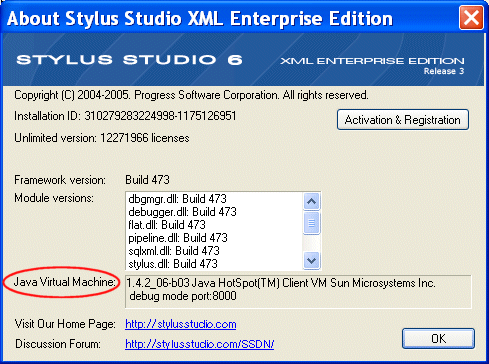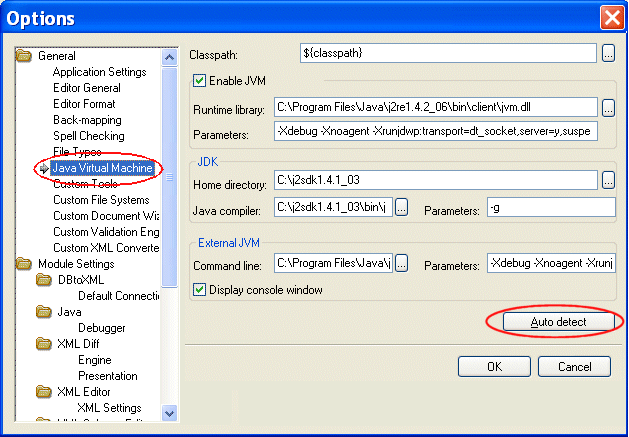|
Home > Learn XML > XML Tutorials > XML Editor Tutorials > Configuring the Java Runtime Engine or JDK
XML Editor Tutorials
Configuring the Java Runtime Engine or Java Development KitThis page identifies the Stylus Studio modules that require Java runtime and Java compiler components, where you can download these Java components, and how to force Stylus Studio to detect new or changed Java components. OverviewSeveral modules in Stylus Studio are written using industry-standard Java XML processing components, and therefore require either Java runtime or Java compiler components to be installed on your computer. These Java components, the Java Runtime Environment (JRE) and the Java Development Kit (JDK), are available from Sun Microsystems and are installed separately from Stylus Studio. Verifying the Current JVMAn easy way to verify the current version of the JVM installed on your local machine is to select Help > About Stylus Studio from from the Stylus Studio menu.
The Java Virtual Machine field displays information about your JVM installation. What in Stylus Studio requires Java?The following modules in Stylus Studio require that Java runtime and/or Java compiler components are installed on the machine on which you have installed Stylus Studio:
Rather than trying to determine in advance which Stylus Studio modules you might use in your XML application development, consider installing the JDK or JRE on your machine. JDK and JRE RequirementsThe difference between the JDK and the JRE is that the JDK contains the JRE, plus tools necessary for compiling Java code. The following application development tasks would require the JDK as opposed to the JRE, for example:
Downloading Java ComponentsJava runtime and compiler components are available for download from Sun Microsystems; they are packaged in the Java 2 Platform Standard Edition (J2SE). The following JDK and JRE versions have been tested and work well with Stylus Studio 6:
("SE" in the Java nomenclature means "Standard Edition", which is sufficient for Stylus Studio.) Modifying Java Component SettingsProperties for JVM and JDK components are displayed on the Java Virtual Machine page of the Options dialog box, shown below. When you start Stylus Studio, it automatically detects the JVM installed on your machine and sets the properties for the runtime and compiler components accordingly.
Once these properties have values, Stylus Studio uses them until you either
How Auto Detect WorksThe auto detect feature prompts Stylus Studio to fetch the settings from the registry setting Current Version under the key HKEY_LOCAL_MACHINE\SOFTWARE\JavaSoft\Java Runtime Environment to find the version, and then adds the version number to that same location to get the settings. Note that if you manually change your settings to use another local version of the JDK, it may fail to load properly unless you also point the Current Version setting to match. This is because the JVM itself might try to load DLLs from the location of the current version instead of the location you specify. About JVM ParametersAs a rule, you should never change the default values in the Parameter fields for the JVM or the External JVM. This option exists to accommodate unusual configurations. In such situations, Stylus Studio Technical Support might instruct you to change this value. About JDK ParametersThe -g parameter instructs the compiler to add debugging information to the generated .class file; it is set by default. How to Modify Java Component PropertiesTo modify Java component properties:
Modifying the ClasspathThe only field not set by Stylus Studio’s auto detect feature is the Classpath field. For Stylus Studio to be able to find a Java class, its location must be specified in this classpath. To add a directory or .jar file to this classpath, click Browse. For Classpath changes to take effect, you must restart Stylus Studio whenever you modify the Classpath field. NOTE: The value of the Classpath field does not affect the CLASSPATH environment variable. The default value for this field, $(classpath), specifies that you want to use the contents of the CLASSPATH environment variable. There is no requirement for this classpath and the classpath used by the Stylus Studio Java compiler to be identical. However, it is good practice for them to be the same. |
PURCHASE STYLUS STUDIO ONLINE TODAY!!Purchasing Stylus Studio from our online shop is Easy, Secure and Value Priced! Learn XQuery in 10 Minutes!Say goodbye to 10-minute abs, and say Hello to "Learn XQuery in Ten Minutes!", the world's fastest and easiest XQuery primer, now available for free! Ask Someone You KnowDoes your company use Stylus Studio? Do your competitors? Engineers from over 100,000 leading companies use Stylus Studio, and now you can ask someone from your own organization about their experiences using Stylus Studio. |
XML PRODUCTIVITY THROUGH INNOVATION ™

 Cart
Cart