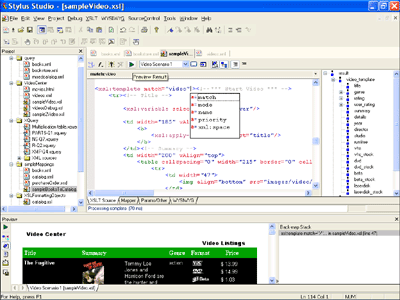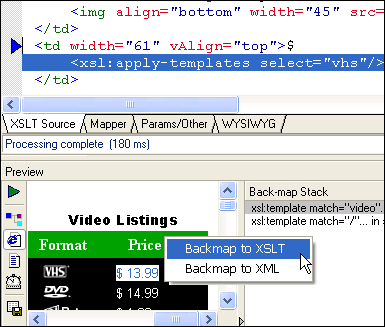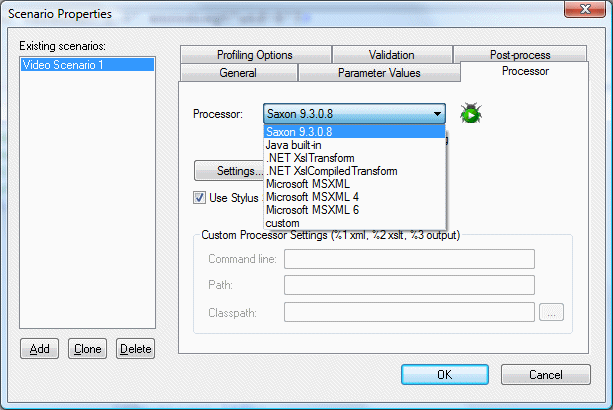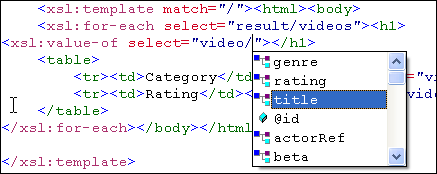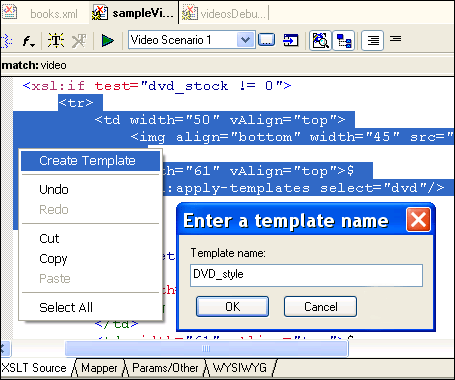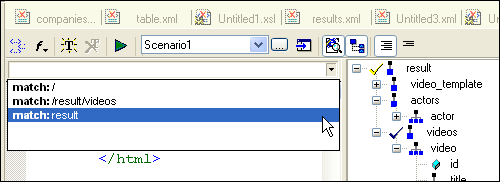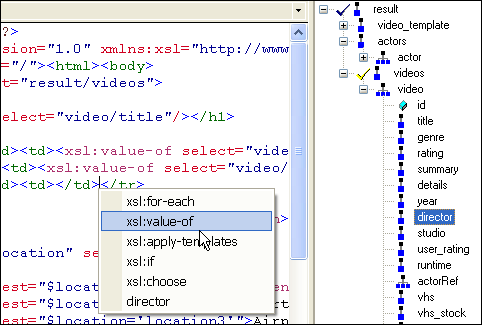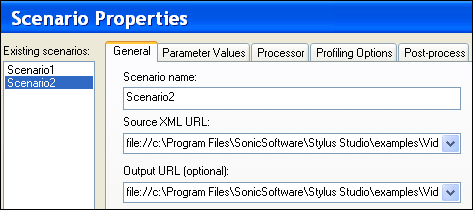|
Home > XML IDE - XML Editor > XML Editor Key Features > XSLT Tools > XSLT Editor
XSLT EDITORStylus Studio®'s XSLT Editor is the most advanced XSLT development tool on the market. If you've ever hand-coded an XSLT stylesheet, you'll wonder how you got along without Stylus Studio® — Stylus Studio®'s XSLT Editor is that easy to use, and that powerful, too! Click on the screenshot below for a visual overview of the Stylus Studio® XSLT Editor.
Single-Click XSLT TransformationStylus Studio®'s XSLT editor supports Single-Click XSLT transformation — just click the Preview Result button or by pressing the F5 key. Stylus Studio®'s XSLT editor displays the output in a a dockable Output Window.
XSLT Troubleshooting (Backmapping)Have you ever looked at HTML and wondered: "What kind of XSLT do you use to create this?" Stylus Studio®'s XSLT Backmapping has the answer: click anywhere in the Preview window, and Stylus Studio®'s XSLT editor displays the line of code in the XSLT stylesheet responsible for the selected output. In the screenshot below, the VHS Price is highlighted in the HTML Preview window, which Stylus Studio® resolves to the xsl:apply-templates select="vhs" line in the corresponding XSLT stylesheet. Backmapping is a powerful built-in troubleshooting feature of Stylus Studio®'s XSLT Editor.
Support for XSLT Processors (Open XSLT Architecture)Stylus Studio®'s XSLT Editor includes a built-in XSLT processor, yet it also works seamlessly
with any other industry-standard XSLT processor, including Xalan-J, Microsoft .NET XSLT Processor (System.XML), MSXML 3.0, MSXML 4.0,
Saxon, and many others — MSXML 4.0 and Saxon 6 are both included with Stylus Studio® as a convenience.
XSLT Syntax Help for XSLT Functions, Intelligent XSLT Editing & MoreStylus Studio®'s XSLT editor supports syntax coloring, intelligent code sensing, and code completion for all common XSL elements such as XSL For Each, XSLT Count, XSL Sort, XSL If, XSLT string functions, as well as for XPath expressions, XPath axes, XSLT parameters, and XPath functions. The following illustration shows Sense:X at work: as you type, Sense:X code sensing creates a combo-box of available nodes (genre, rating, title, id, beta, and so on), which are computed relative to the current context. Stylus Studio® also supports code sensing and code completion for XPath functions, listing available functions, and their respective function prototypes. With so many helpful XSLT editing features, you'll find that Stylus Studio makes it easy to learn XSLT, joining the ranks of the world's leading leading XSLT experts in no time at all.
XSLT Template RefactoringXSLT template refactoring allows you create modular, re-usable XSLT stylesheet code, while still employing a top-down approach to XSLT stylesheet development. The following illustration shows how easy Stylus Studio® makes this for you: simply highlight a region of your XSLT code, right click, and select "Create Template" from the context menu. Type in the template name, then click OK. That's it! Stylus Studio®'s XSLT editor creates a new, named template, replacing the the highlighted code with the corresponding "xsl:call-template" code.
Modularized, Per-Template Editing ViewsWith Stylus Studio®, you have the option of displaying an entire XSLT stylesheet in the XSLT Editor, or, with a single click, displaying just a single template at a time. Modularized, per-template editing views simplify working with large XSLT stylesheets by reducing complexity and making information more manageable.
XML Source Tree WindowThe XML Source Tree Window provides an expandable, visual representation of the input document being used in the XSLT transformation. The Source Tree Window (shown in the right-hand portion of the following illustration) provides these and several other key features:
XSLT Editor Scenario PropertiesA scenario is a collection of properties associated with a particular XSLT stylesheet transformation. XSLT scenario properties include the XML source and ouput files, the XSLT processor being used, the profiling and post-processing options, and so on. Scenarios make it easy to test your XSLT with different processors and against different input files, helping to ensure that your XSLT performs as expected in a variety of situations. You can create multiple scenarios, each configured to test a certain aspect of your XSLT implementation.
Preview WindowThe Preview Window allows you to view the output of an XSLT transformation in HTML (Browser) View, Text View, or Tree View. It also has buttons to refresh the output, save the output to a file, and to view the Performance Profiling report. Finally, the Preview Window supports backmapping, allowing you to click on any output to locate either the XML source or XSLT stylesheet that created the output.
Stylus Studio®'s XSLT Editor is easily the world's most comprehensive development environment for building and testing XSLT stylesheets.
|
PURCHASE STYLUS STUDIO ONLINE TODAY!!Purchasing Stylus Studio from our online shop is Easy, Secure and Value Priced! Try Stylus XSLT EditorDownload a free trial of our award-winning XSLT editor today! Attend a Live Webinar This Week!Learn about Stylus Studio's unique features and benefits in just under an hour. Register for the Stylus Studio QuickStart Training WebCast! Why Pay More for XML Tools?With Stylus Studio® X16 XML Enterprise Suite, you get the most comprehensive XML tool suite at one incredibly low price. Value: it's just one of many reasons why smart XML developers are choosing Stylus Studio! XSLT Tools ConformanceOur XSLT Tools fully conform to the official W3C XSLT and XPath specifications. XSLT Videos: Learn XSLT in 5 Minutes |
XML PRODUCTIVITY THROUGH INNOVATION ™

 Cart
Cart