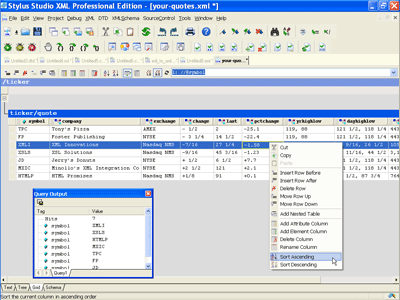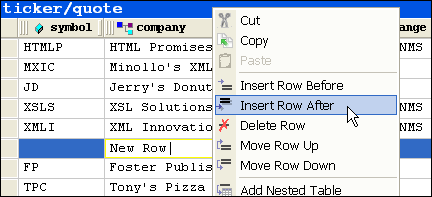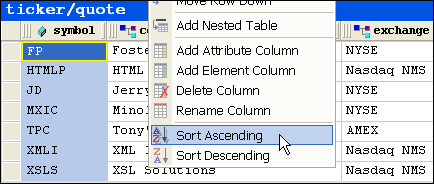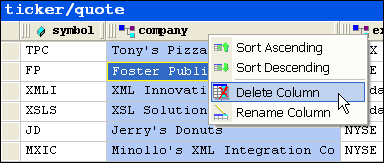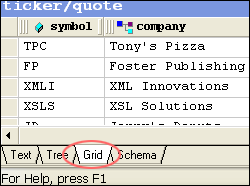|
Home > XML IDE - XML Editor > XML Editor Key Features > XML Editor > XML Editor Grid View
XML Grid ViewStylus Studio® features an XML Grid View for editing tabular XML data (Online Video Demonstration; click to play). The XML Grid View provides an intuitive spreadsheet-like interface enabling developers to more productively work with relational data or any XML document with repeating data structures, addressing a need that frequently arises when working with raw XML data in typical XML data integration applications. Insert, Delete, Edit, Move Rows, Copy/Paste, Undo/RedoStylus Studio®'s XML Grid View visually renders repeating XML data structures as tables, or grids. Each table row corresponds to one instance of the repeating pattern in the XML data source; each column represents an attribute or sub-element. The XML Grid view can make it easier to visually inspect and perform editing operations such as inserting or deleting an XML element instance, or changing the order of sub-elements. The XML Grid View provides full menu and tool bar support for all editing operations; intuitive drag-and-drop can also be used in several cases. Similarly, XML Grid View supports Copy/Paste as XML data or as tab-separated values, enabling you to share data with third-party applications such as Microsoft Excel, Microsoft Access, Lotus 123, or other spreadsheet applications. The following illustration shows a row being inserted into a table using the XML Grid View. Stylus Studio®'s XML Grid View also implements Undo/Redo and many other helpful XML editing features.
Sort in Ascending and Descending OrderXML Grid View makes it easy to sort an XML document in a way similar to common spreadsheet applications. Simply right click on a table column and select Sort Ascending or Sort Descending. The XML Grid View automatically applies the changes throughout the entire XML document. The following illustration depicts a table sorted in ascending order based on the 'ticker' symbol column.
Add / Delete / Rename Element or Attribute 'Columns'Each column in an XML Grid View table corresponds to a repeating element or attribute in an XML data structure. Using the XML Grid View, it is much easier to perform document-wide editing operations, such as renaming all of the elements or attributes, or adding/deleting elements or attributes to a table. The XML Grid View applies the requested editing operation to the entire table, that is, to every repeating instance of the XML data pattern.
Synchronized XML EditingThe XML Grid View is synchronized with Stylus Studio®'s other XML editing views, including the Text View and Tree View, providing XML developers with the flexibility to work with an XML document using a variety of different XML editing metaphors. To switch between XML editing views, click the appropriate tab at the bottom of the XML Editor module, as shown here:
Stylus Studio® X16 XML XML Grid View provides a powerful, intuitive interface for working with tabular XML data.
|
PURCHASE STYLUS STUDIO ONLINE TODAY!!Purchasing Stylus Studio from our online shop is Easy, Secure and Value Priced! Try Stylus XML GridSimplify working with XML Tables with the XML Grid View — Download a free trial today! Attend a Live Webinar This Week!Learn about Stylus Studio's unique features and benefits in just under an hour. Register for the Stylus Studio QuickStart Training WebCast! Ask Someone You KnowDoes your company use Stylus Studio? Do your competitors? Engineers from over 100,000 leading companies use Stylus Studio, and now you can ask someone from your own organization about their experiences using Stylus Studio. |
XML PRODUCTIVITY THROUGH INNOVATION ™

 Cart
Cart