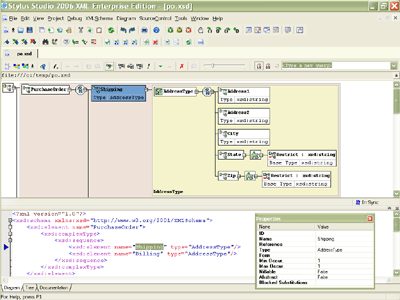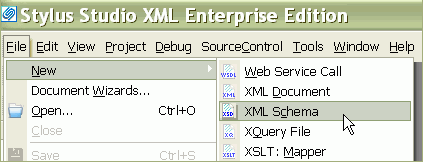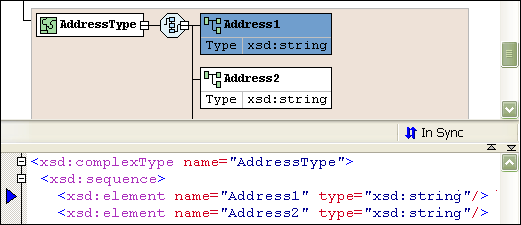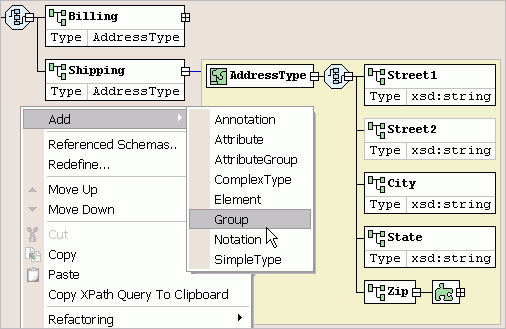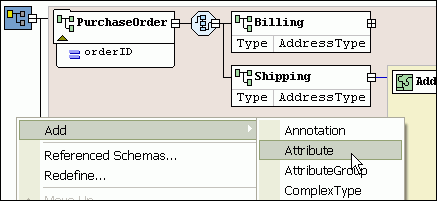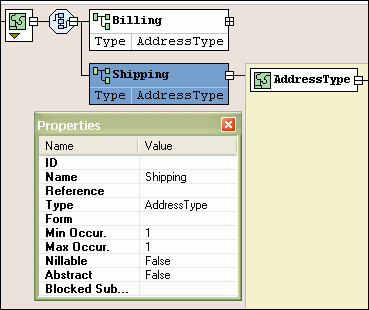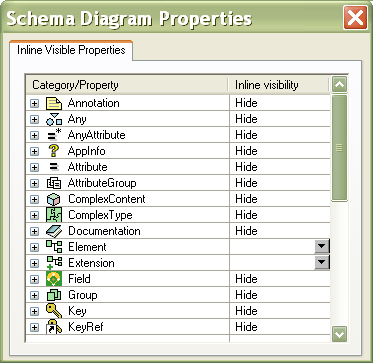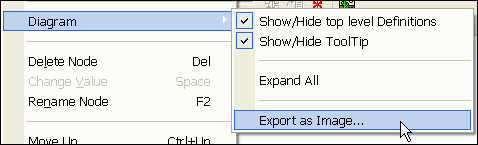|
Home > XML IDE - XML Editor > XML Editor Key Features > XSD Tools > XSD Editor
XSD Tools
XSD EditorStylus Studio® includes a powerful, visual XSD Editor shown below, which enables you to easily develop advanced data models expressed in W3C XSD. It is the only XSD Editor to provide a synchronized split-pane interface that simultaneously shows both a visual XSD Diagram and the underlying code, with changes in one pane immediately reflected in the other. Working with XSD is easy in Stylus Studio®, just open any existing XSD file (*.xsd) or select File > New XSD from the Stylus Studio® menu, as shown here:
Synchronized XSD Source Code and Visual Diagram ViewStylus Studio® is the only XML IDE to provide synchronized XSD Text Editing and Visual XSD Diagram Views, providing you with the maximum flexibility in editing XSDs. Any edits made to an XSD in the text editor are automatically synchronized with the XSD Diagram View, and vice versa. With round-trip engineering support in our XSD editor, there is no longer any need to switch back and forth between a schema's source code and graphical diagram — they are always kept in-synch, in real time. This powerful XSD editing metaphor is unique to Stylus Studio and is the most intuitive way to develop XSDs.
XSD Design WindowStylus Studio®'s XSD Design Window (illustrated below), allows you to
view and edit any selected XSD component, such as global elements and types. The XSD diagram
can be expanded / collapsed by clicking on the (+) and (-) buttons. Each element type definition is encapsulated
— for example, the
Adding XML Attributes to an ElementStylus Studio® allows you to add and view XML attributes to any XSD complex type, just right-click on the element node and choose Add Child > Attribute. For example, here we are adding a product identifier (p_id) as an attribute of the Product complex type definition.
Changing XSD Compositor ModelsYou can easily change a compositor model, just by clicking on a compositor diagram, then from the short cut menu, select QuickEdit and the new compositor type (All, Sequence, Choice) 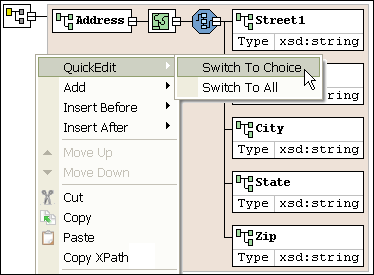
XSD Properties WindowA context-sensitive XSD properties window displays attributes about the selected XSD node. For example, you can specify xsd:name, xsd:type, xsd:substitutiongroup, as well as any facets, etc.
Completely Configurable XSD DiagramStylus Studio®'s XSD editor is completely customizable: Fonts, colors, zoom level, and you can save your preferences for future usage. Furthermore, you can customize how XSD propeties are rendered in the XSD Diagram, for example, you can specify how to display: Annotations, AppInfo, AttributeGroups, ComplexContent, Documentation, Extenstion, Group, KeyRef, etc., as illustrated here:
Save XSD data component diagramsAll of the XSD component diagrams can be saved to JPG files, just select an XSD Component, expand/collapse the diagram the way you want it to appear, then choose "Export as Image" from the XSD menu.
Next XSD Editor Feature: Generate XSD HTML Documentation |
PURCHASE STYLUS STUDIO ONLINE TODAY!!Purchasing Stylus Studio from our online shop is Easy, Secure and Value Priced! Try Stylus XSD IDEDownload a free trial of our award-winning XSD IDE today! Learn Stylus Studio in 6 MinutesCan six minutes change your life? A new action-packed online video demonstration covers how to use Stylus Studio in just six minutes! Watch this video and change the way you develop XML applications forever! Why Pay More for XML Tools?With Stylus Studio® X16 XML Enterprise Suite, you get the most comprehensive XML tool suite at one incredibly low price. Value: it's just one of many reasons why smart XML developers are choosing Stylus Studio! Related XSD Features & Tutorials |
XML PRODUCTIVITY THROUGH INNOVATION ™

 Cart
Cart