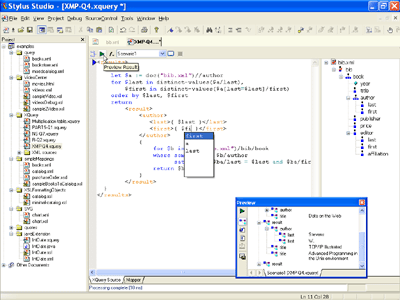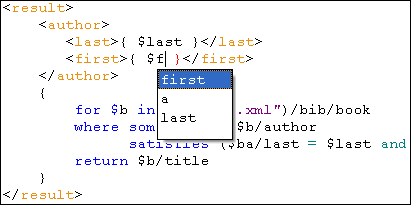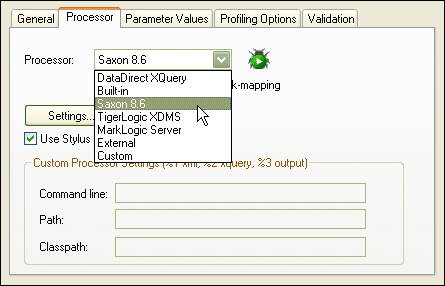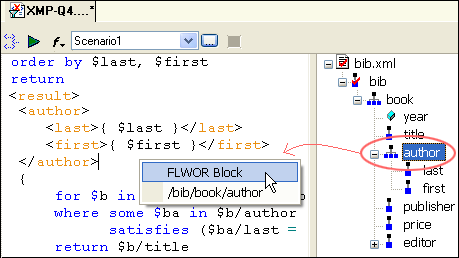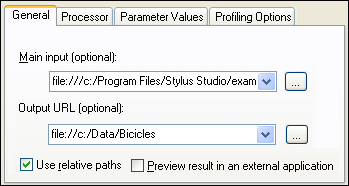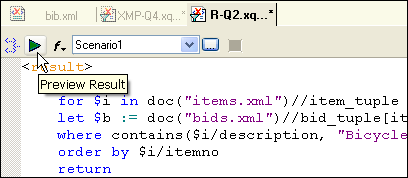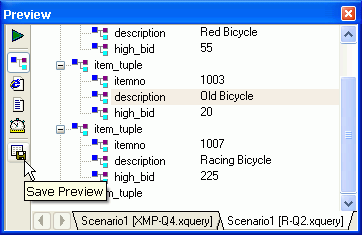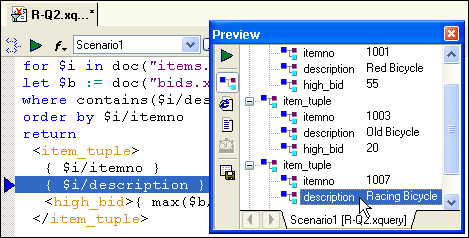|
Home > XML IDE - XML Editor > XML Editor Key Features > XQuery Tools > XQuery Editor
XQuery EditorStylus Studio® is the first and only XML IDE to include a full featured, integrated XQuery Editor. (Illustrated below — click to enlarge) Our advanced XQuery development tools are a tremendous help in building and testing XML applications requiring a standards-based approach to querying, integrating and transforming data from various distributed data sources, and finally deploying your XQuery application to a live production environment. Sense:X for XQuery (Intelligent XQuery Editing)Our XQuery editor supports syntax coloring, intelligent code sensing, and code completion for any XQuery syntax, such as element constructors, functions, ordering operators, reserved words, function parameters, path expressions and so-on, making it easy for anyone to learn XQuery. The following illustration shows Sense:X seamlessly at work as you type — Sense:X XQuery code sensing has evaluated a node set stored in a variable, and automatically creates a combo-box of available nodes such as 'first' and 'last'. Try it out and see for yourself today!
Open XQuery Architecture Including Support for Saxon XQuery ProcessorStylus Studio® provides both our own internal XQuery processor implementation, and we're excited to partner with leading XQuery processor vendors to provide integrated development support for Saxon SA 9.1.0.5, illustrated below. In addition to providing integrated support for MarkLogic Server, TigerLogic, and Berkeley DB XML 2.0 XQuery processors, other third party XQuery processors are also supported via an command line interface. Stylus Studio®'s Open XQuery Architecture is a critical feature for serious XQuery developers at the leading edge of XML technologies. Particularly in the early adoption phase for technologies like XQuery, it is imperative that XML development tools play well with all publicly available XQuery processors, thus providing a consistent environment for both development and deployment. Don't roll the dice with other XML tools that only support their own proprietary XML processors — stick with what's proven and scalable to ensure success. Using the Saxon SA 9.1.0.5 XQuery Processor with Stylus Studio® is easy and is illustrated here:
XQuery Input Source Tree WindowThe XQuery Input Source Tree Window provides an expandable, visual representation of the input document(s) or data sources being used in the XQuery expression. In general, the XML Source Tree Window (shown in the right-hand portion of the following illustration) features including:
The XQuery Input Source Tree Window is displayed on the right side of the following illustration:
XQuery Editor Scenario PropertiesAn XQuery scenario is a collection of properties associated with a particular XQuery application. Typical XQuery scenario properties include the XML source (s), the output file, the XQuery processor being used, the profiling and post-processing options, XQuery parameter values, and so on. XQuery scenarios provide an easy way to develop a standard test suite for your XQuery applications with different processors or against different input files, helping to ensure that your XQuery performs as expected in a variety of situations. Alternatively, you could use multiple XQuery scenarios to test a different aspects of your XQuery enabled application. Configuring an XQuery Scenario is easy and is illustrated here:
Single-Click XQuery Expression EvaluationOur XQuery editor supports a Single-Click XQuery expression transformation — once you're satisfied with an XQuery expression, click the Preview Result button or by pressing the F5 key and Stylus Studio® will execute the XQuery expression against whatever datasource(s) you have configured (for example, relational data, EDI, flat files — they can all be accessed from XQuery in Stylus Studio!) and displays the output in a dockable XQuery Output Window.
XQuery Preview WindowThe XQuery Preview Window allows you to view the output of an XQuery transformation in any of Stylus Studio's XML editing views, for example, HTML (Browser) View, Text View, or Tree View. It also has buttons to refresh the output, save the output to a file, and to view the Performance Profiling report. Finally, the XQuery Preview Window supports backmapping, allowing you to click on any output to locate either the XML source or XQuery expression that created the output.
Backmapping of XQuery ExpressionsOne of the great features of the XQuery Output window is that it the output of an XQuery expression is visually linked back to the actual XQuery source code, via the XQuery Preview Window. If you've ever looked at a buggy output result and wondered to yourself "What here did this XML fragment come from?" Stylus Studio®'s XQuery Backmapping feature will automatically determine the answer for you! Just click anywhere in the XQuery Preview Window, and Stylus Studio®'s XQuery editor highlights the line of XQuery source code responsible for having generated the selected line of output. For example, in the illustration below, the user is clicking on a 'Description' element (the 'Racing Bicicle'), and Stylus Studio® highlights the related scriptlet of XQuery code in the XQuery Source Code Window.
Stylus Studio®'s XQuery Editor is the ultimate development tool for XQuery — Download a free trial today! And once you're finshed with XQuery development, learn how to deploy your XQuery Application using our integrated Java Code Generator and XML Converters.
|
PURCHASE STYLUS STUDIO ONLINE TODAY!!Purchasing Stylus Studio from our online shop is Easy, Secure and Value Priced! Try Stylus Powerful XQuery IDEDownload a free trial of our award-winning XQuery editor today! Learn XQuery in 10 Minutes!Say goodbye to 10-minute abs, and say Hello to "Learn XQuery in Ten Minutes!", the world's fastest and easiest XQuery primer, now available for free! Ask Someone You KnowDoes your company use Stylus Studio? Do your competitors? Engineers from over 100,000 leading companies use Stylus Studio, and now you can ask someone from your own organization about their experiences using Stylus Studio. Top Ten XQuery TrendsRead about the top 10 XQuery Trends and how they will impact change the way enterprise software applications are built. XQuery TutorialA new XQuery Tutorial covers building XQuery-Based Web Service Aggregation and Reporting Applications. Learn XQuery in Ten MinutesRead the world's fastest XQuery Primer written by W3C XML guru, Dr. Michael Kay, the 2005 Winner of the XML World Cup! |
XML PRODUCTIVITY THROUGH INNOVATION ™

 Cart
Cart