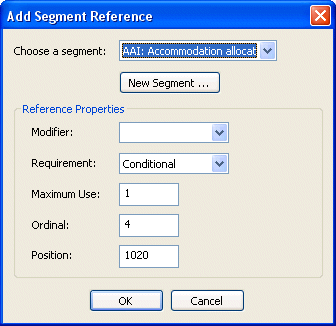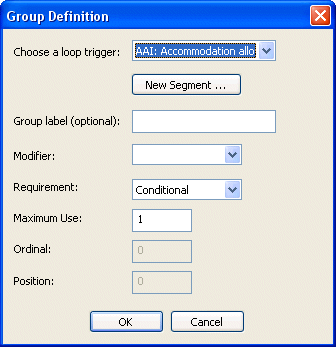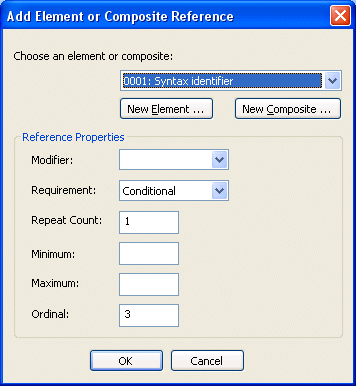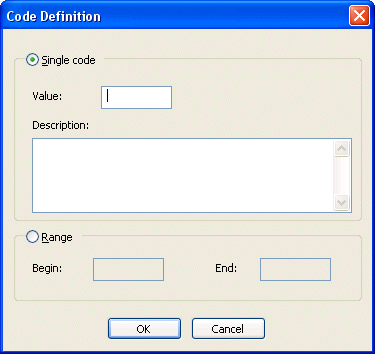|
Home >Online Product Documentation >Table of Contents >Modifying Existing Definitions Modifying Existing DefinitionsIn addition to creating new definitions, you can also modify existing definitions in an EDI Structure. For example, you can add an element reference to an existing composite. When you modify an existing definition, Stylus Studio imports a local copy of this definition from the EDI repository and places it in your EDI to XML conversion. Imported definitions are displayed in bold in the EDI Structure pane in the EDI to XML editor. See Ways to Customize an EDI Standard for more information on this topic. Other examples of modifying existing definitions include creating: You can also modify an existing definition by changing one of its properties. See Modifying Definition Properties for more information. Adding versus InsertingYou modify an existing definition by adding or inserting another definition to it. To add a definition, choose Add from the shortcut or Stylus Studio menu. To insert a definition, choose Insert After or Insert Before from the shortcut or Stylus Studio menu. Creating a Segment ReferenceYou can create a segment reference for a message or a group. You can reference an existing segment or create a new segment and reference that. To create a segment reference:
1. Right-click the message or group definition to which you want to add the segment reference and select Add > Segment Reference from the shortcut menu.
Alternative: Select EDI > Add > Segment Reference from the Stylus Studio menu. The Add Segment Reference dialog box appears.
2. Choose the segment you want to reference, or click New Segment to create a new segment as your segment reference. See Adding a Segment for information on creating segments.
3. Choose the setting for the Modifier property - you can leave this field blank, or you can define the segment reference as Dependent, Must Be Used, Not Recommended, Not Used, or Used.
4. Choose the setting for the Requirement property - you can choose Conditional, Facultative, Mandatory, or Optional.
5. Choose the setting for the Maximum Use, Ordinal, and Position property. You can use the default values if appropriate.
6. Click OK to add the segment reference to the EDI Structure.
Creating a GroupYou can create a group for a message or another group. You can use an existing segment for the group's loop trigger or create a new segment and use that. To create a group:
1. Right-click the message or group definition to which you want to add the group and select Add > Group from the shortcut menu.
Alternative: Select EDI > Add > Group from the Stylus Studio menu. The Group Definition dialog box appears.
2. Choose the segment you want to use as the loop trigger, or click New Segment to create a new segment as your loop trigger. See Adding a Segment for information on creating segments.
3. Optionally, specify a group label.
4. Choose the setting for the Modifier property - you can leave this field blank, or you can define the segment reference as Dependent, Must Be Used, Not Recommended, Not Used, or Used.
5. Choose the setting for the Requirement property - the default is Conditional, but you can choose Facultative, Mandatory, or Optional.
6. Choose the setting for the Maximum Use property. You can use the default value if appropriate. You can specify Ordinal or Position properties for a group definition only if the Loop Sequence property for the EDI Structure is set to Enable.
7. Click OK to add the group to the EDI Structure.
Creating an Element or Composite ReferenceYou can create an element or composite reference for a segment, composite, repetition, variation, or another element or composite reference. You can use an existing element or composite for the element or composite reference, or create a new element or composite and use that. To create an element or composite reference:
1. Right-click the definition to which you want to add the element or composite reference and select Add > Element or Composite Reference from the shortcut menu.
Alternative: Select EDI > Add > Element or Composite Reference from the Stylus Studio menu. The Add Element or Composite Reference dialog box appears.
2. Choose the element or composite you want to reference, or click New Element or New Composite to create a new element or composite to reference. See Adding an Element or Adding an Element for information on creating these definitions.
3. Choose the setting for the Modifier property - you can leave this field blank, or you can define the reference as Delete, Dependent, Must Be Used, Not Recommended, Not Used, or Used.
4. Choose the setting for the Requirement property - the default is Conditional, but you can choose Facultatif (composite reference) or Dependent (element reference), Mandatory, or Optional.
5. Enter the value for the Repeat Count, Minimum, Maximum, and Ordinal properties. You can use the default value, if available and appropriate.
6. Click OK to add the reference to the EDI Structure.
Creating a RepetitionYou can create a repetition for a segment, composite, segment or composite reference, or another repetition. A repetition is created as a child of the definition. It is given the label REPEAT in the EDI Structure. To create a repetition:
1. Right-click the definition for which you want to create a repetition and select Add > Repetition from the shortcut menu.
Alternative: Select EDI > Add > Repetition from the Stylus Studio menu. The repetition is added to the definition. Creating a VariationYou can create a variation for a segment or a composite. A variation results in the cloning of the segment or composite on which it is based. The original definition is given the label in the EDI Structure of # Base; the first variation is labeled #1. Subsequent variations are labeled #2, #3, and so on. The first # is the symbol for the tree node, and not part of the name. To create a variation:
1. Right-click the definition for which you want to create a variation and select Add > Variation from the shortcut menu.
Alternative: Select EDI > Add > Variation from the Stylus Studio menu. The variation is added to the definition. Creating a CodeYou can add a code to an element, an element reference, a code list, or another code. You can create a single code (99, for example) or a range of codes (AA to AZ, for example). To create a code definition:
1. Right-click the definition to which you want to add the code definition and select Add > Code from the shortcut menu.
Alternative: Select EDI > Add > Code from the Stylus Studio menu. The Code Definition dialog box appears.
2. If you want to create
3. Click OK to add the reference to the EDI Structure.
|
XML PRODUCTIVITY THROUGH INNOVATION ™

 Cart
Cart