Home > XML IDE - XML Editor > Screenshots > XSL Editor
XSL Editor
Stylus Studio® includes a powerful XSL editor, shown below. Our XSL editor includes a built-in XSL processor, but also works with any third party XSL processor, including Apache Xalan, Saxon, MSXML, Microsoft System.XML (the offical XML API for the Microsoft .NET framework), and any others for that matter. Some of the features include, intelligent XSL editing (Code sensing and Auto completion for XSL elements), single click XSL transformations, a preview window, XSL template stack window, an XML input document overview window, the ability to create and save associations of different XML files, stylesheets and processors to facilitate XSL stylesheet testing, XSL:FO tools, etc. Mouse over the screenshot below for more information about a particular window or button.
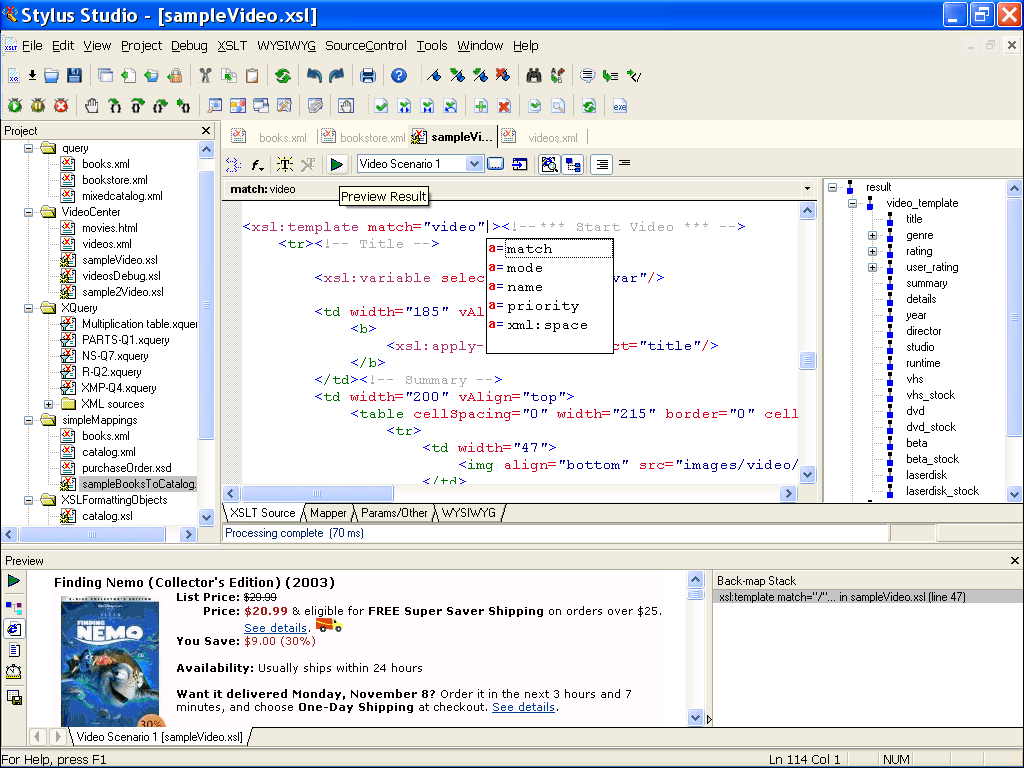
More Than Just an XSL Editor
The Stylus Studio XML IDE is packed with complementary XML tools, utilities and editors. The following resources are sure to be of interest to you.

 Cart
Cart


