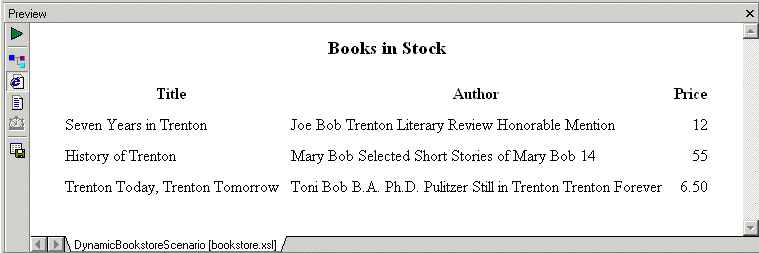|
Home > Online Product Documentation > Table of Contents > Creating a Template That Matches the book Element Creating a Template That Matches the book ElementThis topic is part of a sequence that starts with Creating a New Sample Stylesheet.
The template that matches the root node includes an
To define the template that matches the book element:
1. In the XSLT editor source document tree pane, expand the
bookstore element.
2. Double-click the
book element.
Stylus Studio creates a template that matches the
3. In the XSLT editor pane, add the following instructions to the new template's body:
Press F5 to see the results. The result document looks like that shown in Figure 207:
In the
|
XML PRODUCTIVITY THROUGH INNOVATION ™

 Cart
Cart