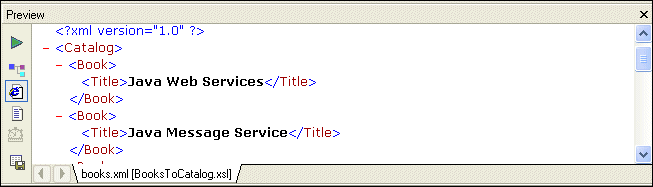|
Home >Online Product Documentation >Table of Contents >Saving the Stylesheet and Previewing the Result Saving the Stylesheet and Previewing the ResultThis topic is part of a sequence that starts with Opening the XSLT Mapper. To save the stylesheet and preview the result:
1. Click Save
2. In the URL: field, type BooksToCatalog.xsl.
3. Click the Save button.
This saves the stylesheet that Stylus Studio has generated. It does not matter that you have not finished mapping all nodes.
4. In the upper left corner of the XSLT Mapper, click Preview Result
Stylus Studio displays the result of processing
The result document uses the same schema as the target document,
5. You can confirm that the result document is incomplete by viewing books.xml. Click Open XML From Scenario
Stylus Studio displays the
6. Review the XML document, and then click the document tab for the BooksToCatalog.xsl stylesheet to re-display the XSLT Editor.
|
XML PRODUCTIVITY THROUGH INNOVATION ™

 Cart
Cart