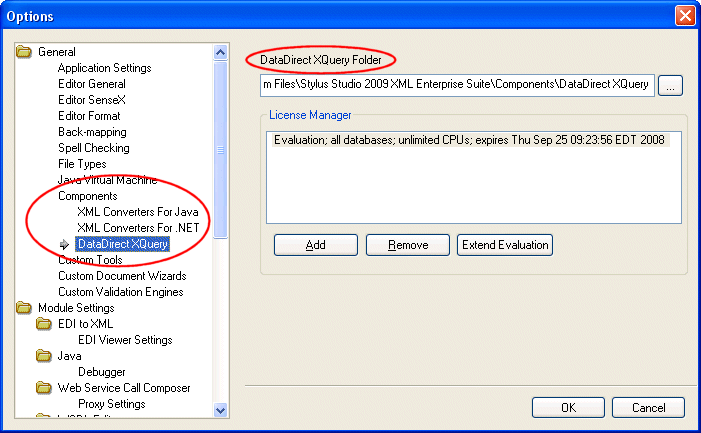|
Home >Online Product Documentation >Table of Contents >Managing Component Licenses Managing Component LicensesEach DataDirect component is installed with an evaluation license that allows you to develop and test XQuery and XML conversion applications. Applications that you deploy outside Stylus Studio might require a license for DataDirect XML Converters, DataDirector XQuery®, or both, regardless of whether the application is built using a DataDirect API or simply takes advantage of the XQuery or XML Converters processing engines. The Stylus Studio License ManagerThe Stylus Studio License Manager allows you to perform the following tasks for DataDirect XQuery® and XML Converters components. You can The License Manager is on the Components page of the Options dialog box (click Tools > Options on the Stylus Studio menu). As seen in the following illustration, licenses for each component are managed separately: The component nameFolder field displays the location of the DataDirect component installation whose license you wish to manage. You can use the License Manager to manage license keys for How to Extend an EvaluationTo extend an evaluation:
1. Select the component whose evaluation you wish to extend from the Components tree in the Options dialog box.
2. If necessary, change the URI in the component nameFolder field to point to the folder where the component whose license you wish to manage is installed.
3. Click the Extend Evaluation button.
An entry field appears in the License Manager list box.
4. Replace the instructional text with the IPE key.
5. Press Enter or click the OK button.
The license is added to your XML Converters installation.
6. Click OK to close the Options dialog box.
How to Add a LicenseTo add a license:
1. Select the component for which you wish to add a license from the Components tree in the Options dialog box.
2. If necessary, change the URI in the component nameFolder field to point to the folder where the component whose license you wish to add is installed.
3. Click the Add button.
An entry field appears in the License Manager list box.
4. Replace the instructional text with the IPE key.
5. Press Enter or click the OK button.
The license for your XML Converters installation is added to the license manager.
6. Click OK to close the Options dialog box.
How to Remove a LicenseTo remove a license:
1. Select the component whose license you wish to remove from the Components tree in the Options dialog box.
2. If necessary, change the URI in the component nameFolder field to point to the folder where the component whose license you wish to remove is installed.
3. Select the license you want to remove from the License Manager list box.
4. Click the Remove button.
5. Press Enter or click the OK button.
The license is removed from the license manager.
6. Click OK to close the Options dialog box.
|
XML PRODUCTIVITY THROUGH INNOVATION ™

 Cart
Cart