Home >Online Product Documentation >Table of Contents >XML Schema Editor Diagram Tab
XML Schema Editor Diagram Tab
The Diagram tab displays a graphical view of an XML Schema. You can use the Diagram tab to create a new XML Schema or to review and edit an existing XML Schema.
The Diagram tab contains a definition browser, above the diagram canvas, which allows you to jump to a specific node definition within the XML Schema. See Definition Browser for more information on this topic.
Beneath the diagram canvas is the text pane. The text pane displays the XML Schema code represented by the nodes you create in the diagram. Stylus Studio synchronizes these two views of the XML Schema - any changes you make in the diagram are reflected in the text pane, and vice versa. See Text Pane for more information on this topic.
When you display the Diagram tab, Stylus Studio also displays the Properties window by default, which shows details about the selected node in the diagram. You can close the Properties window to gain more space for the diagram itself.
Other views of your XML Schema are presented in the following tabs:
Fields
Properties
The Properties window displays the properties for the selected node in the diagram. Click a node to view its properties. The properties that appear vary according to the node you select. See About XML Schema Properties.
Buttons
 Indent XML Tags inserts tabs throughout the XML document if the document is well-formed XML. If it is not well formed, clicking this button does nothing.
Indent XML Tags inserts tabs throughout the XML document if the document is well-formed XML. If it is not well formed, clicking this button does nothing.
 Check Well-formed verifies that the document is well-formed XML.
Check Well-formed verifies that the document is well-formed XML.
 Validate Document determines whether your schema document is valid XML. If it is not, Stylus Studio displays a message that indicates the location and cause of each error.
Validate Document determines whether your schema document is valid XML. If it is not, Stylus Studio displays a message that indicates the location and cause of each error.
 Change Font changes the font of the text in the XML Schema Editor diagram pane. Beyond personal preference, this is useful for localization. The fonts that are available are the fonts that can display the characters in your XML file.
Change Font changes the font of the text in the XML Schema Editor diagram pane. Beyond personal preference, this is useful for localization. The fonts that are available are the fonts that can display the characters in your XML file.
 Back - returns the XML Schema diagram to the previous page.
Back - returns the XML Schema diagram to the previous page.
 Forward - reopens the previously viewed page.
Forward - reopens the previously viewed page.
 Display Definition - Displays the definition of the currently selected node on a new page within the diagram.
Display Definition - Displays the definition of the currently selected node on a new page within the diagram.
 Go to Definition - Scrolls to the definition of the currently selected node within the current view of the XML Schema.
Go to Definition - Scrolls to the definition of the currently selected node within the current view of the XML Schema.
 Simplify Diagram - Hides annotation, documentation, simpleContent, complexContent, and anonymous complexTypes from the diagram.
Simplify Diagram - Hides annotation, documentation, simpleContent, complexContent, and anonymous complexTypes from the diagram.
 Add - Allows you to add a new node to the XML Schema.
Add - Allows you to add a new node to the XML Schema.
 Insert Before- Allows you to add a new node to the XML Schema prior to the currently selected node.
Insert Before- Allows you to add a new node to the XML Schema prior to the currently selected node.
 Insert After- Allows you to add a new node to the XML Schema after the currently selected node.
Insert After- Allows you to add a new node to the XML Schema after the currently selected node.
 QuickEdit - Automatically performs basic editing operations (changing a
QuickEdit - Automatically performs basic editing operations (changing a sequence node to a choice or any node, for example); available operations change based on the currently selected node.
 Move Down- Moves the selected node down one position on the current branch.
Move Down- Moves the selected node down one position on the current branch.
 Move Up- Moves the selected node up one position on the current branch.
Move Up- Moves the selected node up one position on the current branch.
 Delete - Deletes the selected node and its children.
Delete - Deletes the selected node and its children.
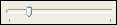 Zoom in and zoom out
Zoom in and zoom out
For More Information
Introduction to the XML Schema Editor Diagram Tab
Defining an XML Schema Using the Diagram Tab - Getting Started
What Is an XML Schema?
Creating an XML Schema in Stylus Studio