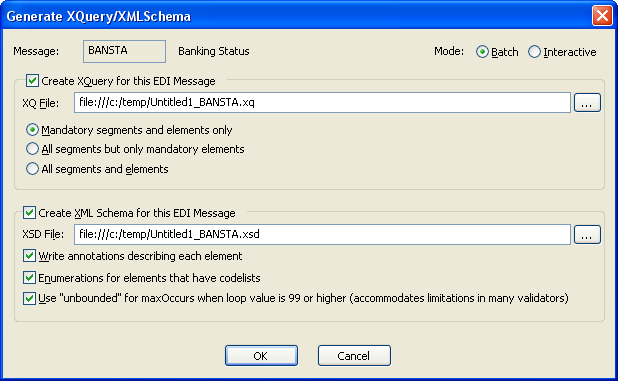|
|
Home >Online Product Documentation >Table of Contents >Generate XQuery/XML Schema Generate XQuery/XML SchemaThe Generate XQuery/XML Schema tool lets you generate XQuery and/or XML Schema based on the currently selected EDI message in the EDI to XML editor.
To use the Generate XQuery/XML Schema tool:
1. In the EDI to XML editor, select the EDI message for which you want to generate XQuery and/or XML Schema from the EDI structure pane.
2. Select EDI > Generate XQuery/XML Schema from the menu.
Alternative: Right-click the EDI message and choose Generate XQuery/XML Schema from the short-cut menu.
The Generate XQuery/XML Schema dialog box appears.
3. Specify the generation options as described in the following section, Generate XQuery/XML Schema Dialog Box.
4. Click OK.
Generate XQuery/XML Schema Dialog BoxThis section describes the fields of the Generate XQuery/XML Schema dialog box. Message
Displays the name of the message; based on the message that was active in the EDI Structure pane of the EDI to XML editor when you selected EDI > Generate XQuery/XML Schema from the menu.
Mode
Whether the EDI is processed in batch or interactive mode. Valid for EANCOM, EDIFACT, and IATA (Cargo-IMP and PADIS) only.
Create XQuery for this EDI Message - A check box you use to indicate that you want to generate XQuery for the EDI message.
l XQ File- The URI for the file to which the generated XQuery is written. By default, this is Untitledn_name.xquery file, where n is a unique number and name is the EDI message name abbreviation.
l Mandatory segments and elements only - Generates only those segments whose Requirement property is "mandatory" and, for them, only the mandatory element and composite references.
l All segments but only mandatory elements - Generates all segments, but, for each of them, only the mandatory element and composite references.
l All segments and elements - Generates all segments, and all element and composite references specified for them.
Create XML Schema for this EDI Message - A check box you use to indicate that you want to generate XML Schema for the EDI message.
l XSD File - The URI for the file to which the generated XML Schema is written. By default, this is Untitledn_name.xsd file, where n is a unique number and name is the EDI message name abbreviation.
l Write annotations describing each element - Whether or not you want the generated XML Schema to include annotations that are part of the EDI message.
l Enumerations for elements that have codelists - Whether or not you want the generated XML Schema to include enumerations for fields that have lists of values.
l Use "unbounded" for maxOccurs when loop value is 99 or higher) - Replaces maxOccurs values of 100 or greater with "unbounded". This option ensures that the generated XML Schema can be successfully validated by most processors.
|
XML PRODUCTIVITY THROUGH INNOVATION ™

 Cart
Cart