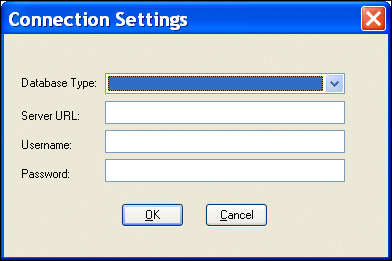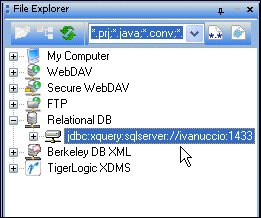|
Home >Online Product Documentation >Table of Contents >Creating a Database Connection Creating a Database Connection
Before you can execute a Specific properties vary from database to database, but to connect to a database you typically need to specify
This section describes these connection setting properties in greater detail and. This section covers the following topics: Choosing a DatabaseStylus Studio allows you to connect to any of a number of natively supported relational databases, such as Oracle, Microsoft SQL Server, Sybase, Informix, and IBM DB2. If you want to connect to one of the relational databases supported by Stylus Studio, simply select the database from the Database Type drop-down list. Using the Server URL FieldYou use the Server URL field to identify the server hosting the database to which you want to connect, the port to use, and any other required or optional parameters. For example, the string used to connect to a Microsoft SQL Server database might look like this:
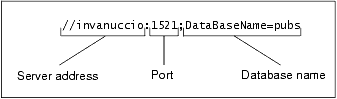
The specific syntax of the string you enter in the Server URL field varies based on database type. Consult your database documentation for information regarding connectivity syntax and optional parameters.
Username and PasswordYou use the Username and Password fields to specify the database user you want to associate with this data source. How to Create a Database ConnectionTo create a database connection:
1. Display the File Explorer window if it is not already open (View > File Explorer).
2. In the File Explorer window, right-click the RelationalDB icon and select New Server from the short-cut menu.
Stylus Studio displays the Connection Settings dialog box.
3. Specify the information needed to create the database connection and click OK.
The server connection appears in the File Explorer window.
|
XML PRODUCTIVITY THROUGH INNOVATION ™

 Cart
Cart