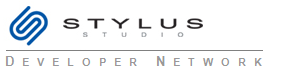
|
|
| Home » Boards » Stylus Studio Developer Network » Stylus Studio Technical Forum » How to set delimiters if it's not a character? |
|
|||||||||||||||||||||||||||||||||||||||||
| Site Map | Privacy Policy | Terms of Use | Trademarks |
Stylus Studio® and DataDirect XQuery ™are from DataDirect Technologies,
is a registered trademark of Progress Software Corporation,
in the U.S. and other countries. © 2004-2016
All Rights Reserved.