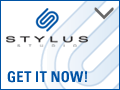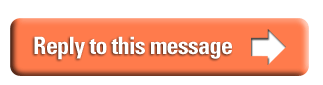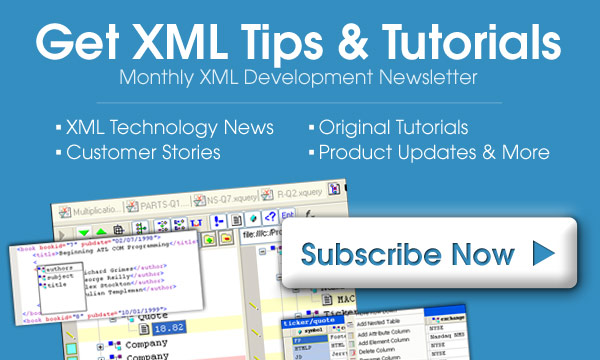|
[XSL-LIST Mailing List Archive Home] [By Thread] [By Date] [Recent Entries] [Reply To This Message] how to remove a "wrapper" element?
Hi.
My xml (as mentioned is posts of yore) uses the following basic structure:
<process_steps>
<step/>
<step/>
<step/>
</process_steps>
To make authoring easier, the powers that be have added a "wrapper" element
to the dtd/xml structure as follows:
<process_steps>
<step>
<substeps>
<step/>
<step/>
</substeps>
</step>
</process_steps>
I've been using a stylesheet (built from much input from this list,
especially Americo), that serves everything up in a very nice table,
numbered outline, indented, etc.
QUESTION: How would I apply a template to remove the <substeps> element
BEFORE the <steps> are used in the table structure so that it doesn't throw
everything off?
Sorry for the length, but I've included the stylesheet, a working example,
and an example with the <substeps>.
Thank you. Kathy
****************XSL***********
<?xml version="1.0" ?>
<xsl:stylesheet version="1.0"
xmlns:xsl="http://www.w3.org/1999/XSL/Transform">
<xsl:output method="html"/>
<!-- ========================================================= -->
<!-- Standard On-Line Work Instruction Stylesheet 6/12/03 -->
<!-- ========================================================= -->
<xsl:template match="/">
<html>
<head>
<style type="text/css">
bgcolor="#FFFFFF"
h1 {font-family: Verdana;color: blue;font-size:20pt
font-weight:bold;margin-top:0;margin-bottom:0}
h2 {font-family: Verdana;color: red;font-size:18pt
font-weight:bold;margin-top:0;margin-bottom:0}
h3 {font-family: Verdana;color:
white;font-size:14pt;font-weight:bold;margin-top:0;margin-bottom:0}
body {font-family: Verdana;color:
black;font-size:12pt}
p {font-family: Verdana;color: black;font-size:12pt}
h4 {font-family: Verdana;color:
white;font-size:12pt;font-weight:bold;text-transform:
uppercase;margin-top:0;margin-bottom:0}
h5 {font-family: Verdana;color:
white;font-size:12pt;font-weight:bold;margin-top:0;margin-bottom:0}
h6 {font-family: Verdana;color:
black;font-size:12pt;font-weight:bold;margin-top:0;margin-bottom:0}
</style>
<title>Example of XSLT</title>
</head>
<body>
<h1><xsl:value-of
select="/work_instruction/title"/></h1>
<form method="POST">
<xsl:apply-templates/>
</form>
</body>
</html>
</xsl:template>
<xsl:template match="safety">
<table border="1" width="100%" cellpadding="4">
<tr bgcolor="red" valign="middle">
<th colspan="2" align="left">
<h3>SAFETY</h3>
</th></tr>
<xsl:apply-templates select="numbered_list/listitem"
mode="safety" />
</table>
<br />
</xsl:template>
<xsl:template match="listitem" mode="safety">
<tr><td>
<table border="0">
<tr>
<td valign="top"><xsl:number
level="multiple" format="1. " count="listitem" /> </td>
<td
valign="top"><xsl:apply-templates/></td>
</tr>
</table>
</td></tr>
</xsl:template>
<xsl:template match="tools_materials">
<table border="1" width="100%" cellpadding="4">
<tr bgcolor="orange" valign="middle">
<th colspan="3" align="left">
<h3>TOOLS AND MATERIALS</h3>
</th></tr>
<tr><td><b>Tool/Material</b></td><td
align="center"><b>Jabil Part No.</b></td>
</tr>
<xsl:apply-templates select="numbered_list/listitem"
mode="tools_materials" />
</table>
<br />
</xsl:template>
<xsl:template match="listitem" mode="tools_materials">
<tr><td>
<table border="0">
<tr>
<td valign="top"><xsl:number
level="multiple" format="1. " count="listitem" /> </td>
<td valign="top"><xsl:apply-templates/></td>
</tr>
</table>
<td valign="top"> </td>
</td></tr>
</xsl:template>
<xsl:template match="process_steps">
<table border="1" width="100%" cellpadding="4">
<tr bgcolor="blue" valign="middle">
<th align="left" colspan="4">
<h3>PROCESS STEPS</h3>
</th>
<tr bgcolor="green" valign="middle">
<td align="center" valign="top">
<input type="button" name="Start"
value="START"></input></td>
<td align="left"><font color="white"><b>Click the START
button to begin the work instruction.</b></font></td></tr>
<xsl:apply-templates/>
</tr>
<tr bgcolor="red" valign="middle">
<td align="center" valign="top">
<input type="button" name="Finish"
value="FINISH"></input></td>
<td align="left"><font color="white"><b>Click the FINISH
button when work instruction is complete.</b></font></td></tr>
</table>
</xsl:template>
<xsl:template match="step">
<xsl:variable name="space" select="(count(ancestor::step) *
12 + 1) * 7"/>
<tr onMouseOver="this.bgColor = '#00FFFF'" onMouseOut
="this.bgColor = '#FFFFFF'" >
<td align="center" valign="top">
<!-- xsl:apply-templates
select="@timer[.='yes']"/ -->
<xsl:attribute
name="Anomaly"></xsl:attribute>
<input type="button"
value="Anomaly"></input>
</td>
<td valign="top">
<table width="100%" border="0"
cellpadding="0">
<tr>
<td valign="top"
width="{$space}">
<table border="0"
cellpadding="0">
<tr>
<td
valign="top" width="{$space}">  </td>
<td
valign="top">
<xsl:number level="multiple" count="step" format="1.1"/>
<xsl:if test="not(ancestor::step)">
<xsl:text>.</xsl:text>
</xsl:if>
<xsl:text>  </xsl:text>
</td>
</tr>
</table>
</td>
<td>
<xsl:apply-templates
select="*[not(self::step)]"/>
</td>
</tr>
</table>
</td>
</tr>
<xsl:apply-templates select="step"/>
</xsl:template>
<xsl:template match="@timer">
<xsl:if test=".='yes'">
<xsl:attribute name="Start"></xsl:attribute>
<input type="button" value="Start"></input>
<xsl:attribute
name="Finish"></xsl:attribute>
<td align="center" valign="top">
<input type="button"
value="Finish"></input></td>
</xsl:if>
<td align="center" valign="top">
<xsl:attribute
name="Anomaly"></xsl:attribute>
<input type="button"
value="Anomaly"></input></td>
</xsl:template>
<xsl:template match="para">
<p><xsl:apply-templates/></p>
</xsl:template>
<xsl:template match="measure">
<input type="text" name="@name" value="{.}"/>  
<input type="button" value="Verify"/>
</xsl:template>
<xsl:template match="unordered_list">
<table align="left"><br />
<xsl:apply-templates select="listitem" mode="ul"/></table>
</xsl:template>
<xsl:template match="listitem" mode="ul">
<tr><td valign="top">•</td>
<td valign="top"><xsl:apply-templates select="."/></td></tr>
</xsl:template>
<!-- format and set html tags for subelements -->
<xsl:template match="warning">
<table>
<tr bgcolor="red" valign="middle">
<td>
<h4>WARNING: <xsl:value-of select="."/></h4>
</td><xsl:apply-templates select="warning"/>
</tr>
</table>
</xsl:template>
<xsl:template match="caution">
<table>
<tr bgcolor="blue" valign="middle">
<td>
<h5>CAUTION: <xsl:value-of select="."/></h5>
</td><xsl:apply-templates select="caution"/>
</tr>
</table>
</xsl:template>
<xsl:template match="note">
<table>
<tr bgcolor="yellow" align="middle">
<td>
<h6>Note: <xsl:value-of select="."/></h6>
</td><xsl:apply-templates select="note"/>
</tr>
</table>
</xsl:template>
<xsl:template match="emphasis">
<b><xsl:apply-templates/></b>
</xsl:template>
<xsl:template match="link">
<a target="_blank" href="{@url}"><xsl:apply-templates/></a>
</xsl:template>
<!-- Remove the Title element from content -->
<xsl:template match="title"/>
</xsl:stylesheet>
********XML without <substeps>***************
<?xml version="1.0"?>
<?xml-stylesheet type="text/xsl" href="KB_test.xsl"?>
<work_instruction revision="B" doc_control_no="10-MS30-1000-037-B"
dept="10-ME30">
<title>EKRA E5 Screen Printer WI</title>
<safety>
<numbered_list>
<listitem><para>Static prevention straps and lab coats must be worn at all
times.</para></listitem>
<listitem><para>Vinyl disposable gloves must be worn when handling solder
paste and cleaning stencil and squeegee blades.</para></listitem>
<listitem><para>Cotton gloves <emphasis>must be worn</emphasis> when
handling bare boards to load
into the Board Loader machine prior to printing.</para></listitem>
</numbered_list>
</safety>
<tools_materials>
<numbered_list>
<listitem><para>Solder Paste - See Product Setup Sheet</para></listitem>
<listitem><para>Squeegee Blades - See Product Setup Sheet</para></listitem>
</numbered_list>
</tools_materials>
<process_steps>
<step timer="no"><para>Switching ON the E5 Screen Printer.</para>
<step timer="no"><para>Rotate the Main Switch located on the left side of
the machine
to the ON position. (This will supply power to both the machine and operator
PCs.)</para>
</step>
<step timer="no"><para>Allow machine computer and operator computer to
initialize. (The
Main Menu appears on the screen. The machine program that was last active
is loaded automatically. The front cover is unlocked.)</para>
</step>
<step timer="no"><para>Enter <emphasis>test measurement</emphasis>:
<measure/></para>
</step>
<step timer="no"><para>Use the arrow keys to select the CONTROL menu item.
Press the
ENTER key. (The control unit is switched on; the status field changes to
green).</para>
</step>
<step timer="no"><para>Use the arrow key to select the REFERENCE-DRIVE menu
item. Press
the ENTER key. (The field flashes green during reference-drive process and
remains green after. All the motors, except the transport width motor,
perform
a reference drive).</para><para>THIS IS TO TEST THE SUBSEQUENT PARA
TEMPLATE.</para>
</step>
<step timer="no"><para>Setup.</para>
<step timer="no"><para>Use the arrow key to select the FILE menu item. Press
the ENTER
key. (Pop-Up window with a list of available programs displays).</para>
<step timer="no"><para>This is to test the third level STEP.</para></step>
</step>
<step timer="no"><para>Use the up and down arrow keys to select the file for
the board
you want to print, then using left and right arrow keys select the LOAD
field.
Press the ENTER key. (Screen: NAME OF PROGRAM: LOAD PROGRAMME? YES /
NO.)</para>
</step>
</step>
</step>
</process_steps>
</work_instruction>
******XML with <substeps>*******
<?xml version="1.0"?>
<?xml-stylesheet type="text/xsl" href="KB_substeps_test.xsl"?>
<!DOCTYPE jabil SYSTEM "C:\Program
Files\Epic\custom\doctypes\Jabil\Jabil.dtd">
<?Pub Inc?>
<jabil>
<work_instruction revision="D" doc_control_no="10-MS30-1000-016"
dept="10-MS30">
<title>Operation of the Universal HSP 4796 Machine</title>
<safety>
<numbered_list>
<listitem><para>Static prevention straps and lab coats must be worn at all
times.</para></listitem>
</safety>
<tools_materials>
</tools_materials>
<process_steps>
<step><para>As illustrated in <link
url="\\bospubv02\!general\workinstructions\images\10-MS30-1000-016-1.gif">Fi
gure
1</link>, the following describes the HSP 4796 machine.</para>
<substeps>
<step><para>Power Breaker Crank is on the front left corner of the machine.
This switch controls electrical power to the machine.</para>
</step>
<step><para>The FOUR TIER LAMP assembly is mounted on top of the machine and
is used to signal an operator of machine conditions. For example, the red
light can be illuminated for all machine stop conditions and the yellow
light
can be illuminated for all feeder low conditions.</para>
</step>
<step><para>Use the EMERGENCY STOP PALM switch to immediately stop the
machine.
The Emergency Stop palm switch controls power to the servo axes. Do not use
the Emergency Stop switch for routine machine stops.</para>
<para>To disable power to the servo axes, push the emergency stop switch
down. This action is known as palming-down the machine.</para>
<para>To enable power to the servo axes, turn the emergency stop switch
clockwise
and push the ON button.</para>
</step>
<step><para>Feeder Carriages C1 (left side) and C2 (right side) are where
all the feeders are mounted on the machine.</para>
</step>
<step><para>Operation Control Panel (<link
url="\\bospubv02\!general\workinstructions\images\10-MS30-1000-016-2.gif">Fi
gure
2</link>):</para>
<substeps>
<step><para><emphasis>Power On (PB1)</emphasis> Supplies power for the
machine.
With Main Breaker on, and all emergency stops released, press and hold down
Power On button, until illuminated, to turn on machine.</para>
</step>
<step><para><emphasis>Power Off E-Stop (PB3)</emphasis> Pushing in the
E-stop
immediately shuts off power and air supply to the machine.</para>
</step>
<step><para><emphasis>Operation/Set-up Key</emphasis> When the "Operation"
Key is changed to "Set-Up" mode, interlock functions of the safety doors are
disabled. This key should ALWAYS be in operation mode unless otherwise
instructed
by Engineering or Machine support personnel.</para>
</step>
<step><para><emphasis>Start Button (PB5)</emphasis> Starts automatic
operation
of the machine. When illuminated, indicates the machine is in automatic run
mode.</para>
</step>
<step><para><emphasis>Stop Button (PB8)</emphasis> Stops automatic operation
of the machine. When pressed, the machine will complete building the current
board and then halt production.</para>
</step>
<step><para><emphasis>Pause Button (PB7)</emphasis> Pauses automatic
operation
of the machine. When pressed, the machine will finish the current placement
action and then stop.</para>
</step>
<step><para><emphasis>Reset Button (PB9)</emphasis> Releases an error
condition
on the machine after the "Clear Alarm" button is pressed on the touch
screen.</para>
</step>
<step><para><emphasis>Move Button (PB6)</emphasis> Used to execute a
function
indicated on the touch screen.</para>
</step>
<step><para><emphasis>Zero Button (PB11)</emphasis> Used to zero all devices
on the machine.</para>
</step>
<step><para><emphasis>Transfer Button (PB12)</emphasis> Transfers a PCB on
a conveyor to the next conveyor position.</para>
</step>
<step><para><emphasis>SYS Clear Button (PB10)</emphasis> Pressing the System
Clear button will re-boot machine software. All axis will return to origin
position and the current running program will be reset to the
beginning.</para>
</step>
<step><para><emphasis>PNL Change Button (PB13)</emphasis> Activates operator
panel control to the front or rear of the machine. When pressed while
already
illuminated, control is "locked" to that side of the machine and controls
can not be accessed from the other side.</para>
</step>
<step><para><emphasis>Lock Lamp (LED7)</emphasis> When illuminated,
indicates
that a control panel has been locked by an operator.</para>
</step>
<step><para><emphasis>Buzzer (BZ1)</emphasis> Sounds an alarm when an error
condition occurs.</para>
</step>
</substeps>
</step>
</substeps>
</step>
</process_steps>
XSL-List info and archive: http://www.mulberrytech.com/xsl/xsl-list
|
PURCHASE STYLUS STUDIO ONLINE TODAY!Purchasing Stylus Studio from our online shop is Easy, Secure and Value Priced! Download The World's Best XML IDE!Accelerate XML development with our award-winning XML IDE - Download a free trial today! Subscribe in XML format
|

 Cart
Cart