Starting with Stylus Studio X15 Release 2 is possible to
transfer a license from one computer to another without contacting our support
team.
When you activate Stylus Studio we build a unique hardware
identifier and passed to our license server, this is helpful for
tracking software usage with large organizations which may run hundreds of
Stylus Studio instances. If you work on multiple workstations and try to
activate your Stylus Studio license on a different hardware you get stuck on the
following error:
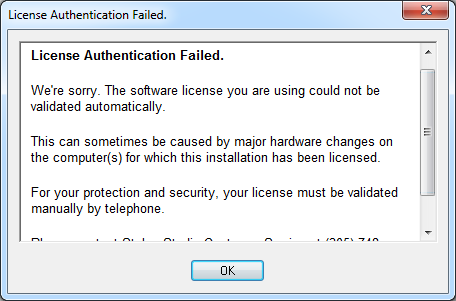
This is no longer the case, just run the Stylus Studio un-installer ( Control Panel -> Unistall Programs) and you are free to re-install on a different system.
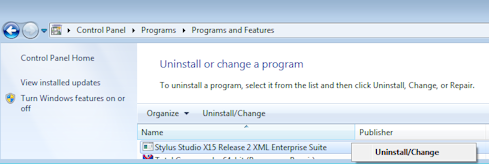
There are actually two additional methods for deactivating a
license:
- From inside the IDE, click on Help ->
Deactivate From this Computer. This
command is disabled in evaluation mode.
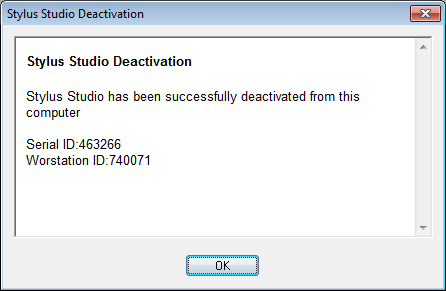
- Using a command line switch with the Stylus Studio
executable

Let us know what you think about this new feature
Ivan Pedruzzi
Stylus Studio Team